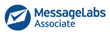User Guides > Choosing a PC
Buying a PC can be confusing, even for a pro. There are so many variations and options with varying benefits that it's difficult to know if you're making the right choice. The situation is further complicated by the need to predict and plan for future needs. Here are some ways to improve the odds of getting the maximum life and value from your computer investment.
Determine your use
For rough guide to how much you will have to spend, decide which of the following categories best describes your requirements:
Category |
Guide Price |
| Budget Buyer for basic PC |
£850 |
Small business or home office use |
£600 |
Corporate PC designed for a networked office environment (depending upon specification.) |
£1,200 - £3000 |
Family PC: email, Internet, wordprocessing, manage home finances |
£1,100 |
Gaming & Multimedia: must have to have the latest of everything. |
£1,500 |
Multimedia Pro i.e web designer/graphics designer, CAD solutions |
£2,300 |
Student: basic wordprocessing, email and Internet but still have enough money to buy food! |
£500 |
Standard parts
Look for standard parts. As fancy and different as the boxes may be, inside, all PCs do the same things. Therefore, they have the same basic parts. Many of these parts are available from multiple manufacturers in standard specifications, including form factor (the physical shape and mounting design). If your computer has a power supply in a standard form factor, you'll have many options if you need to replace it, and a low price to do so.
However, some manufacturers, and some computers, are built with non-standard parts. Your only source of replacement will be the original manufacturer -- if the replacement part is still available when you need it. The low cost e-Machine line of desktop computers is known to do this. A failed power supply can be very expensive to replace because there is only one source.
Some manufacturers also use custom parts that include multiple functions. For instance, some computers have the video "card" built into the motherboard. That saves the manufacturer money, and it frees up a card slot for you. But if the embedded video card fails, or you want to upgrade the video, you may be out of luck. In the better systems, you can disable some of the embedded components, but in others, you can't. Other commonly embedded functions include modem; drive controller, USB and other ports, and sound.
Memory expansion
Determine how you'll expand memory. Intel always wants you to buy a new computer with a faster processor. But the CPU is only one potential bottleneck. Often, greater, cheaper improvement comes from simply adding more RAM to a computer. Some computers have open memory slots, while others have them all filled. If you buy a 64MB system and realize you need 128MB, can you simply buy 64MB and plug it in, or must you remove the existing 64MB, then plug in all-new 128MB memory "sticks"? A related problem is that there are different types of memory slots, requiring different types of memory sticks. Some types of memory cost more than others, and some older types of memory are becoming hard to find.
Graphics
An important factor is screen resolution - the number of dots (pixels) that can be displayed. Your PC should be capable of displaying 32bit colour ("True Color") at a resolution of 1024 by 768. Lower resolution, such as the original 640x480 VGA, doesn't show enough of the screen for many business and other software applications and most websites are designed for larger viewing areas. You'll end up scrolling frequently, which wastes time. 800 by 600 is currently the most widely used setting for screen resolution.
Getting the right video resolution is especially important in a notebook computer, because you can't upgrade the video in these systems. In a notebook, the LCD display panel determines the resolution, because the number of pixels is part of the physical construction. Other resolutions can be "faked" via software, but they vary from funny looking to hard-to-read. In comparison, the pixels of a typical desktop computer's CRT monitor is determined mainly by software, so it can be set to whatever you prefer. The electronics of the monitor and the RAM of the video card limit the maximum pixels and colours, but otherwise any resolution you choose will look good.
Beware of "shared memory" video. To display more pixels, and/or more colours, requires more video memory. A good video system has its own memory. But some manufacturers use the cost-cutting move of allocating some of the computer's system memory to video. Doing this usually results in slower everything; the video system can't use shared memory as quickly, and the computer no longer has this memory available to run programs.
It's upgradeable
In contrast to the computer components and limitations that will be with you for the life of the computer, several areas are under your control. You should buy what you need now and for the reasonable future, but take comfort in knowing that you can add to or replace them if the need arises. For instance, large hard drives are cheap and getting cheaper. The same with CD-R drives to burn your own CDs, Zip drives, better keyboards and mice, specialized I/O cards such as USB and IEEE1344 ("Firewire"), network cards, modems, and CRT monitors. If you haven't been burdened by a non-standard form factor motherboard, in essence the entire computer can be upgraded.
However, when you buy a name-brand computer (IBM, Dell, Compaq, HP, etc.) you'll often end up with a proprietary, non-standard motherboard and various other components. These manufacturers are large enough to design custom components for their systems. Fortunately, even the major computer makers use some standard parts, including drives, memory, and card slots. You'd be amazed how much trouble you can encounter because of non-standard designs.
Warranties and support
Before you commit to buying a new PC, check out the manufacturer's support policies, because warranties can vary widely. On mid-range and high-end systems, look for a three-year warranty on parts and labour, and at least one year of on-site service at no extra charge. Budget PCs will typically include shorter warranties and often no on-site support, so in the event of a problem you'll have to ship your PC or hand-deliver it to the closest technical support centre.
For expert advice on any of the above contact us